[SOLVED] - Nvidia Drivers Wont Install!
MalwareBytes is GeekDrop's Favorite Anti-Malware Solution
Act now to get a huge savings on GeekDrop's favorite Backup, Imaging, & Drive Utilities. Also our member's #1 choice!
Can't Install  Nvidia Drivers!
Nvidia Drivers! 
So I recently ran into another hair-pulling issue trying to install the latest drivers for my ![]() Nvidia Graphics Card (which happens to be a 560Ti DirectCUii, not that it matters
Nvidia Graphics Card (which happens to be a 560Ti DirectCUii, not that it matters  ) on Windows 7
) on Windows 7 x64, where the installer would cough up an error saying "NVIDIA Installer failed". This happened over and over no matter what I did ... and I was sad.
 (more like pissed off actually) ...
(more like pissed off actually) ...
While doing some Google-Fu I came across a ton of other geek / tech forums with people who had the same problem, but getting everything from NO reply, to try a manual driver install, to re-install windows (Don't! It's totally NOT necessary, the fix is relatively easy). But alas, I figured out the problem, and am going to share with you the trick, to save you all your own handfuls of lost hair.
Some Symptoms
- Nvidia Installer says "Nvidia Installer Failed"
- No Display Adapter item found in your Device Manager
- The wrong Display Adapter item found in your Device Manager
- If you tried to manually install the drivers* you might have gotten the error "There is no driver selected for the device information set or element"
- High blood pressure
- Hair loss
- The urge to kill
*If you still want to try a manual installation of the ![]() Nvidia Display Drivers you can open your Device Manager via your Windows Control Panel, look at your Display Adapters, select whichever one it shows there (which may or may not have an exclamation point on it), right-click it, choose "Update Driver Software" | "Browse my computer for driver software" and navigate to the
Nvidia Display Drivers you can open your Device Manager via your Windows Control Panel, look at your Display Adapters, select whichever one it shows there (which may or may not have an exclamation point on it), right-click it, choose "Update Driver Software" | "Browse my computer for driver software" and navigate to the ![]() Nvidia folder where you had to extract the installer to after downloading and running it the first time. Be sure to also check the box that says to also look in sub-folders. Once you do all of that, you'll most likely get a message that looks like this:
Nvidia folder where you had to extract the installer to after downloading and running it the first time. Be sure to also check the box that says to also look in sub-folders. Once you do all of that, you'll most likely get a message that looks like this:
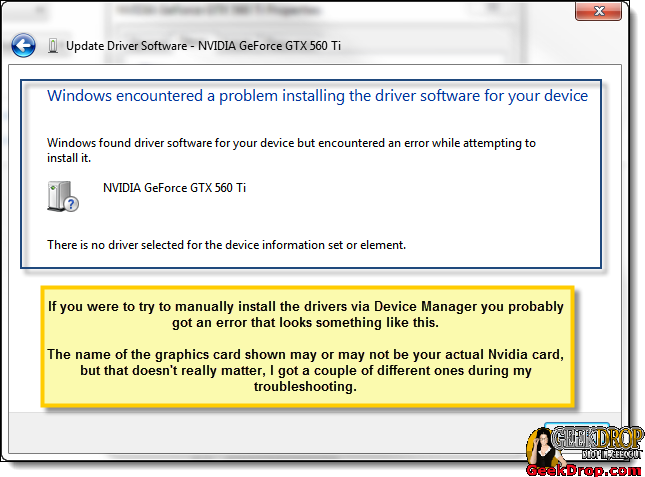
The Solution to Fix the Issue
First, I'll list the steps, and then some screenshots of the process (Fig. 1).
-
Important: Be sure that you're logged into Windows as the Administrator account while doing all of this stuff.
-
Use the normal Windows Uninstaller(s) to uninstall any
 Nvidia drivers you may already have installed. It's not super-important if they succeed or fail, it's just an extra measure to maybe help be sure everything gets removed. Remember, you can always just download and re-install them again later if you're unsure about one of them.
Nvidia drivers you may already have installed. It's not super-important if they succeed or fail, it's just an extra measure to maybe help be sure everything gets removed. Remember, you can always just download and re-install them again later if you're unsure about one of them. -
Download the latest version of Driver Sweeper (I have to say, this program is free, and it really is nice, so consider donating to the author if you end up liking it alot too), run it, check the
 Nvidia boxes, then the Analyze button (Fig. 2).
Nvidia boxes, then the Analyze button (Fig. 2). -
On the results page, make sure everything is check-marked, and choose "Clean" (Fig. 3).
-
Reboot.
-
Note: I don't think the above steps are actually necessary, but since I did them all myself first I figure it's best to lay out the actual steps I did just in case. I think the following step is what did the actual trick ...
-
Download and install our custom "Take Ownership" context menu item. It's a two second thing to do and will also be very handy for issues down the road that you may not even realize right now. It's attached to the bottom of our article here: Take Ownership, however if you prefer to do it the long, hard way built into windows read our article here instead (not recommended, especially in this circumstance due to the large number of files/folders needing to be changed).
-
Once you've installed the Take Ownership registry key, just open your Explorer and navigate to: C:\Windows\System32\DriverStore\FileRepository (this is assuming you have your Windows on C:, otherwise replace the C: with whatever drive letter yours is on), you'll see a ton of folders with cryptic names ...
-
Right-Click on the "FileRepository" folder, and click on "Take Ownership". (Fig. 4) You'll see a DOS Command window come up and flash a whole bunch of stuff in front of your face. It only takes a few seconds to finish. What it's doing is setting all of those folders and files with the proper permissions. I believe that somewhere along the line, in order to have had this issue installing the
 Nvidia drivers that somehow the permissions got knocked out of whack. Possibly due to a Windows Update, or Malware
Nvidia drivers that somehow the permissions got knocked out of whack. Possibly due to a Windows Update, or Malware, or ...
-
Reboot.
-
Now, you should be all set! Just run the
 Nvidia Display Drivers (typically GeForce drivers) Setup program as usual and it should install without a hitch. You may want to choose the Custom install and check the "Clean Installation" box, but I just chose the Express Install since I had already chosen the Clean Installation option many times before while working on this issue and I had already cleaned all of the files out as shown in the first steps (Fig. 5).
Nvidia Display Drivers (typically GeForce drivers) Setup program as usual and it should install without a hitch. You may want to choose the Custom install and check the "Clean Installation" box, but I just chose the Express Install since I had already chosen the Clean Installation option many times before while working on this issue and I had already cleaned all of the files out as shown in the first steps (Fig. 5).
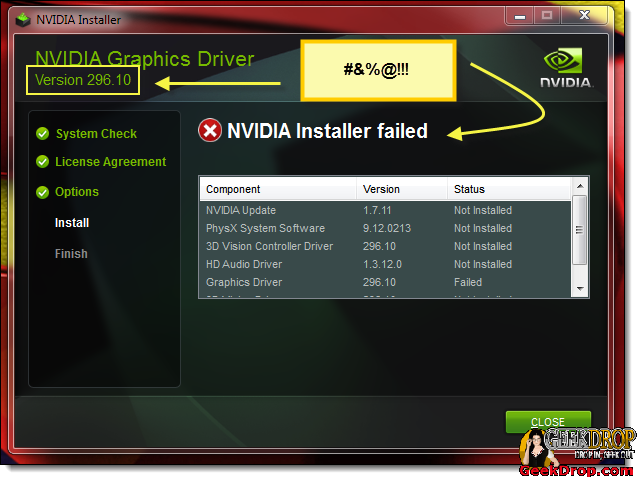
(Fig. 2)
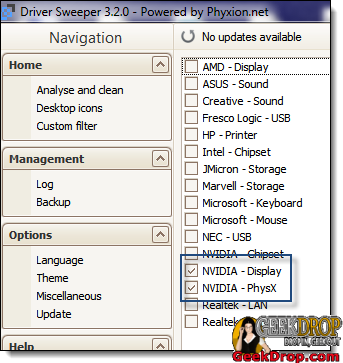
(Fig. 3)
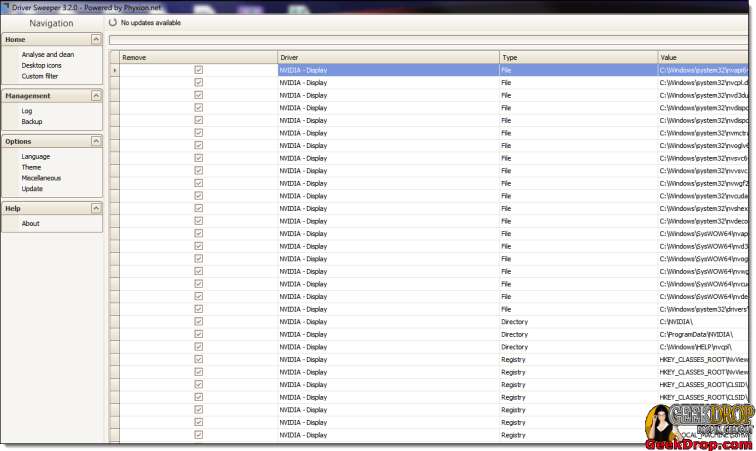
(Fig. 4)
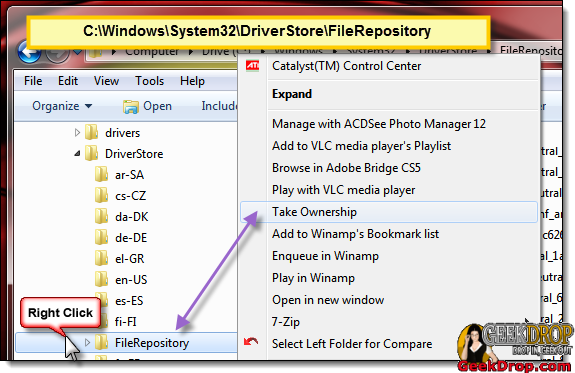
(Fig. 5)
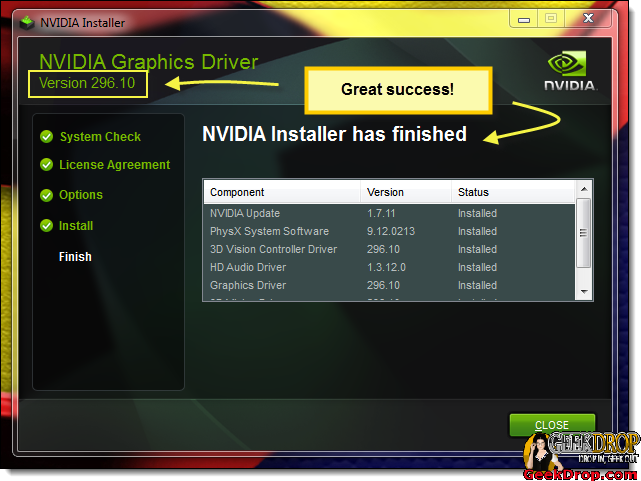
If you have any other useful tips or tricks on this be sure to post! Also, if this helped you out at all, be sure to click that Facebook like button up top and share with everyone else! 
Read More ...
Been struggling with this for 2 days. Found this post and followed the directions. Works like a charm! Thanks STaRDoGG!
Thank you so much. It's work.. hi from istanbul..
Awesome, thanks for the help, it worked with no problems.
Hello,
For me it unfortunately stil doesn't work. I have notebook MSI GT70, GTX 675MX... a can't even start install driver. I must first chagne inf file, because my Device ID of graphic card isn't on list. Then I am able to start install, but getting error "Installer Failed". I don't know what I should to do... . I tried newer driver, older driver.... I have at the moment ![]() Nvidia driver 306.14 and games running ok. But I can't work... I use After Effects
Nvidia driver 306.14 and games running ok. But I can't work... I use After Effects and Adobe Premiere
and I don't know why, but it causes me huge problems.. still crashing when render, bad preview windows... Can't use CUDA in these softwares... It is really anoying... I tried lot of method to install new drivers, but all of them didn't work. I don't get it. New computer, new software... and doesn't work.
Please, some tips ?
I love you man! So happy with resolts after reading your post, once again thank you so much for sharing this trick :-)
that's the takeownership thing  great ! thanks !!!
great ! thanks !!!
I hope to god this aint a back door or someting I used it but A litlle terrified  . this would be the perfect hack hmmm scary suff admin post that this is safe if it is please ty BugZz
. this would be the perfect hack hmmm scary suff admin post that this is safe if it is please ty BugZz
admin post that this is safe if it is please ty BugZz
It's safe, STaRDoGG is our Admin and he's the one who figured it all out and wrote the original article, we make SURE we never allow Malware, viruses, etc. here on GeekDrop.

I was pulling my hair out for weeks trying to figure out what was wrong and it was this simple!
I wish I could express my grattitude with more than a thank you.


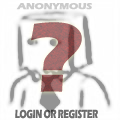



I had the same problem as you dude. What I did was Uninstall all Nvidia drivers. from device manager try to install the display adapter by specifying the file path. It will fail showing "no driver selected for device information or set". Then try to enter C:\Windows\System32\DriverStore\FileRepository. You will get denied access and instead directed to ownership tab. Take ownership of that folder. Close the properties tab. and reenter. Now you should be able to access the folder. Try to find a folder called
Nvidia drivers. from device manager try to install the display adapter by specifying the file path. It will fail showing "no driver selected for device information or set". Then try to enter C:\Windows\System32\DriverStore\FileRepository. You will get denied access and instead directed to ownership tab. Take ownership of that folder. Close the properties tab. and reenter. Now you should be able to access the folder. Try to find a folder called Nvidia setup again. Voila!
Nvidia setup again. Voila!
"nv_disp.inf_amd64_neutral_6eca90daa8e200e9" delete its content and replace them with the contents from ur new Display.Driver folder. Run the