Welcome to Geekdrop - finding your way around!
MalwareBytes is GeekDrop's Favorite Anti-Malware Solution
Act now to get a huge savings on GeekDrop's favorite Backup, Imaging, & Drive Utilities. Also our member's #1 choice!

First we would like to thank you for joining us. You will find we are a friendly forum site with lots of helpful members. We are almost like one large extended family. While you are here if you should have a question, and you don't see the answer, then post away, that's exactly why we're here! No question is ever too stupid or dumb, at some point we all had to learn so ask away. So join us we  new family members!
new family members!
If you have a site issue question please post it in this forum: GeekDrop Discussion. Chances are if you're thinking it, then so have others 
So how do you get around on this site? Well let me help you some...
If you're looking for a certain subject then check out our Forums. You will see there are lots of topics and each topic has many threads going on them. So you want to post but don't know were to start? Well how about in our one forum: Introduce Yourself! We would love to get to know you plus, while there, you can read up on some of your fellow Dropsters.
Ok, so how do you post, add pictures and all of that fun stuff? Well let me show you. When you start a thread or reply to one you will see this toolbar just above the text area (tip: may look slightly different but the concept is the same):

Well I'm not going to go into each button but let me hit on some of the more used ones. If I skip one and you want to know what it does, then ask away.
How to post a picture here on the drop
Look for this button on your toolbar:

Once you click on it you will get this pop up (if you don't then make sure you don't have a pop up blocker on):

Simply either add your own URL in (like if you have it on Photobucket) or browse your server to see to find it and upload it to geekdrop. Now if you use Photobucket you want the "Direct Link" to post in there

Want to add a Youtube video?
well we have a button for that too:

once you click, up pops a pop-up to add the URL

when you post the Youtube video you will want to use the "URL" only

Need to add a website or hyperlink
well look for the chains up top. The full chain is to ADD and the broken chain is to REMOVE

when you click on it you will get a pop-up. This is where you would add the link. Example: Say I want to link myspace like this: https://www.myspace.com
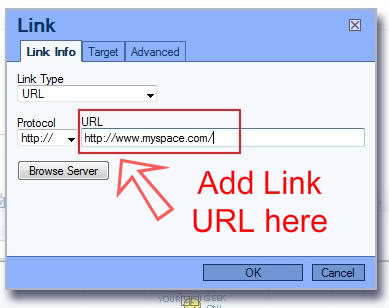
Now here is a small favor to ask of you. It will auto mark it that when someone clicks on it in the thread, it will auto redirect that page to the site they clicked on. Well you don't want them to leave your thread or comment do you? Simply once you add the URL click on the "target" tab up top. Once you do that drop down the menu and choose "New Window (blank)" and that will make it that when they click it will open a new window ~ thanks (it saves us moderators from having to change it)

Dress up your text
So what are you wanting to do? Here are a few buttons
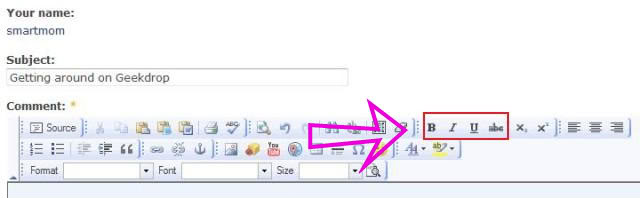
Those buttons will allow you to make your text BOLD, Italic, underlined or crossedout. Then we have these buttons:

Those will allow you to change the format, the font (to like this or that or even this) and then you can change the size such as this:
xx-small, small, medium and all the way to XXLarge
So now you need color in your life well then check out these buttons:

You can either change the color of the text or you can highlight the text you will get a choice of colors to choose from

Do you feel the need to smile  or maybe
or maybe  or just stick your tongue out
or just stick your tongue out 
Well we have a few ways you can do that either by the button
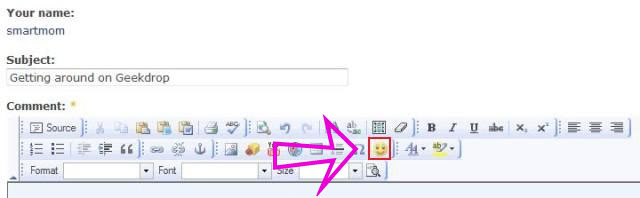
You can also just add your text smile and in most cases it will be replaced. Like L0L = 
Did I spell that correct?
Not sure well check out this button:

Once you click it then it will auto check it for you. You will get this pop up box:

There is so much more but that is the basic idea. Here are some other options: More information about formatting options.
If you would like more information on the groups here on geekdrop then check out this thread: Geekdrop Groups
I know it looks like a lot but really its very easy. Again if you have a question please ask - nothing is too dumb or stupid (that's exactly why we're here  ). You will see it is very easy!
). You will see it is very easy!
Have fun Geeking at The Drop!
Read More ...
- Lawyers are ruining America (and the internet) for us all
- When I "Flatten" layers or items in an image does it make the final file size smaller?
- How Do I Post a Youtube Video Response? - (Tutorial)
- Can I download ALL of my Photobucket pictures at once?
- What is the best Tube site for porn?
- Download all of my Photobucket pictures to my computer?
- How to Output Snag-it Captures Directly To Imageshack.us
- Remember Kids! Don't Drink And Vlog!
- VidMe
- What other websites offer video besides YouTube?




Wellington Florida
Married
Now that eveyone knows how to post a picture *points above* I think you all should....come on I did "Smartmom"