How To Enable / Disable Outlook Express Attachment Protection
MalwareBytes is GeekDrop's Favorite Anti-Malware Solution
Act now to get a huge savings on GeekDrop's favorite Backup, Imaging, & Drive Utilities. Also our member's #1 choice!
Tue, 11/30/2010 - 7:43pm (14 years 51 weeks ago)
How To Enable / Disable Outlook Express Attachment Protection
Recently, Microsoft Security updates to Outlook and Outlook Express have caused users to receive an "unsafe attachments" message (similar to the one below) when they try to open certain attachments in their e-mail, to help prevent virus and Malware problems.

While the idea is good, it's also common for Outlook / Express to stop access to attachments that are perfectly safe. If this happens to you, here's how to change the settings so that Outlook ceases this procedure.
(Note: If you disable this feature, please make sure that you have virus protection installed & updated, and that you scan attachments prior to opening, unless you are positive they are safe. Most Antivirus software will have a setting to automatically scan email attachments for you, which may be the best choice.)
-
Open Outlook Express and click on the TOOLS drop-down menu.
-
From that menu, click on OPTIONS.
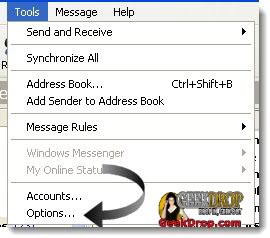
-
A new window opens. Click on the SECURITY tab.
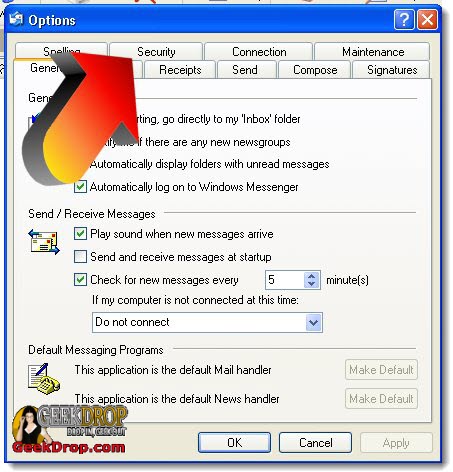
-
Under the VIRUS PROTECTION area, you will see that there is a checkmark in the setting "Do not allow attachments to be saved or opened that could potentially be a virus."

-
Remove the checkmark.
-
Click on the APPLY button at the bottom.

-
Click on the OK button.

-
You may need to close Outlook Express and re-open for the changes to take place.




Recent comments
23 weeks 5 hours ago
44 weeks 3 days ago
45 weeks 2 hours ago
49 weeks 5 days ago
49 weeks 5 days ago
1 year 6 weeks ago
1 year 25 weeks ago
1 year 25 weeks ago
1 year 25 weeks ago
2 years 13 weeks ago